FAQ – Frequently Asked Questions
Fabreasy PDF Creator contains useful PDF tools which are combined in the Fabreasy Dashboard and will be available after installation. A mouse-over action shows information about the application.
Q: I do not see my letterhead in the output PDF.
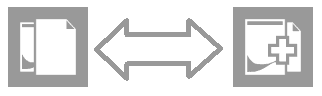
Q: add letterhead is enabled but I do not see it / my letterhead shows up quickly and than disappears.
A: The input PDF-file is most likely not transparent. Change the placement of the letterhead to Foreground. Fabreasy setup -> letterhead tab -> Placement of the letterhead: Background / Foreground.
Q: Can I add three (or more) different types of letterhead paper to my output PDF?
A: When you require more complex letterhead settings the use of letterhead sets offers a solution.
Fabreasy setup -> letterhead tab -> button [Advanced options]. The following window appears:
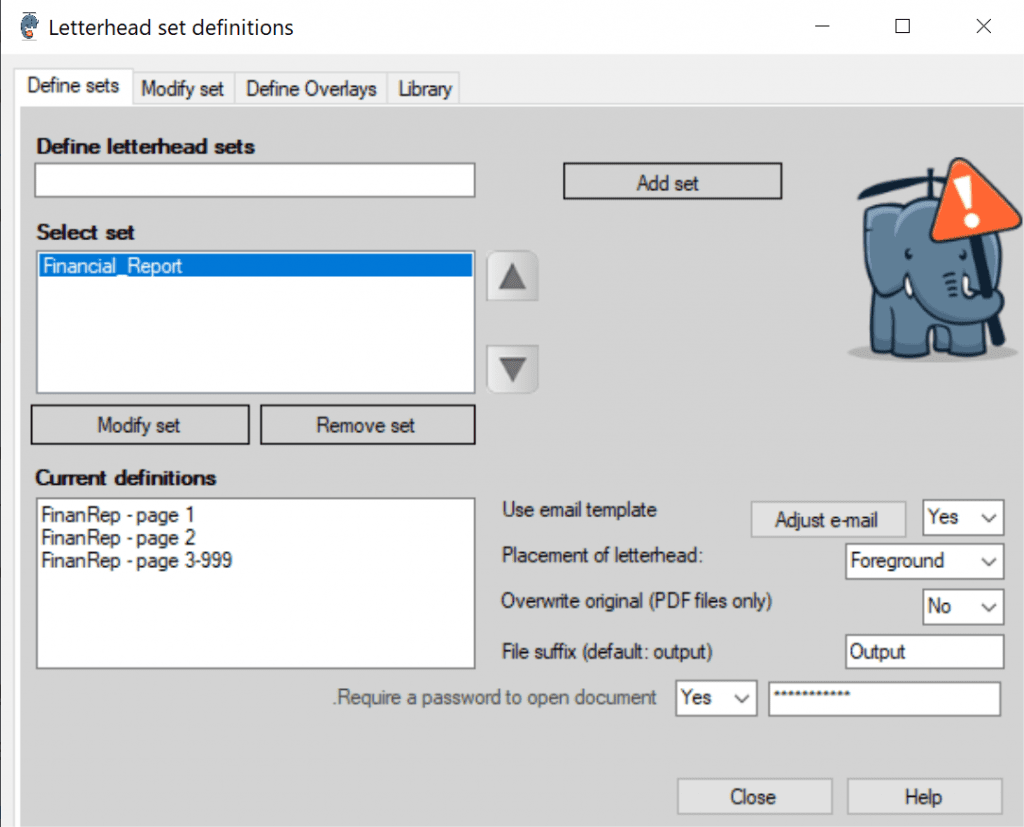
Step 1: Define a set. Enter a name e.g. Financial Report
Step 2: Add your digital stationery (unprotected PDF files) to the library.
Step 3: Define your overlays. a) Enter a name e.g. FinRep – page 1, b) select the function, c) select the letterhead file from the library, d) select or define page ranges, e) click on [Add]. The overlay show up in the upper left list box. Define other required overlays.
Step 4: Add the defined overlays to a set. Click on the tab: modify sets. Select a defined set and and select a defined overlay, Click on [Add]. The overlay is added to the set. You can add multiple overlays to on set.
Please note: each individual set can have its own password to open a file, email-template, or the placement of the letterhead (foreground / background).
Q: My application prints in batches. Can I print to pdf without the printer popup (and add letterhead)
A: You can disable the Fabreasy printer popup and generate PDF-files having a unique filename using the following settings:
Fabreasy setup -> tab Settings ->
a) Use archive folder: Yes
b) Print without without Fabreasy printer toolbar pop-up: Yes
c) File suffix: %date-time%
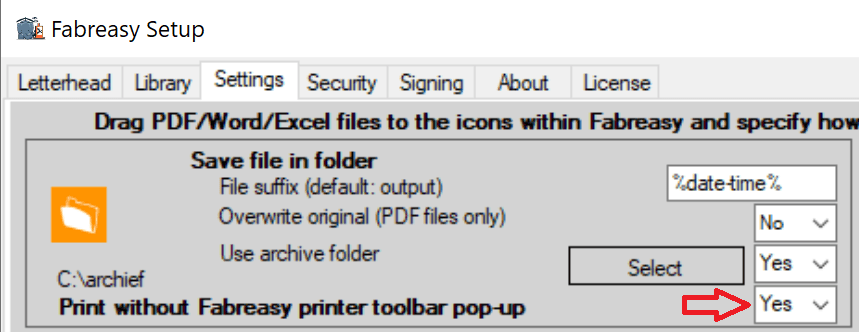
Please note: using the Fabreasy Text 2 email enables you to automatically send PDF-files to recipients using data from the pdf-file itself e.g. variables in the PDF TO:email and <-< (defines the salutation).
