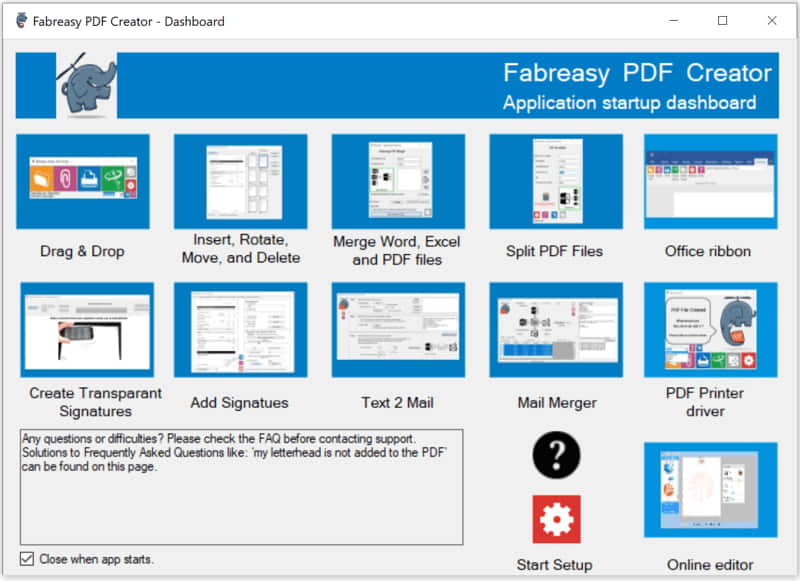PDF documents have become an essential part of our daily lives, especially in the digital age. One of the challenges of sending and receiving digital documents is maintaining the look and feel of traditional physical letters that we are all familiar with. With the Fabreasy PDF Creator, this challenge can easily be addressed from various applications such as Microsoft Word, Excel, Report Generator, etc. Additionally, the software allows for basic PDF editing such as inserting, rotating, or deleting pages.
Letterhead and sets
The Fabreasy digital stationery solution enables users to create PDF files with a professional touch. The digital stationery or visual signature is added during the PDF creation process, which combines the newly created PDF with the digital stationery. This results in a final PDF document that is saved, printed, or attached to an email message, complete with the desired stationery. With the Fabreasy PDF Creator, users can work with various types of stationery sets, providing them with the flexibility to choose the right stationery for different business activities or reports without the need for complicated actions afterwards. The digital stationery can be placed in the foreground or background, and sets can consist of different types of stationery, not just limited to letters and follow-up paper.
What kind of PDF-document for stationery purposes
In terms of what kind of digital stationery is suitable as PDF stationery, it is recommended to obtain the stationery from the graphic designer rather than scanning it in yourself. Scanned stationery can result in large PDF files with low-quality company logos and images, so it is best to request a PDF file in vector format with a transparent background for the best results.
Fabreasy has its own online letterhead design tool
Creating your own PDF stationery can be done quickly and easily with the help of the online WYSIWYG stationery editor, which integrates with the Fabreasy PDF Creator. Simply log into the online editor using a Dropbox account, and you can easily create digital stationery by loading your company logo and utilizing different fonts and basic figures. Alternatively, having a graphic designer create your stationery and provide it in a digital vector format in PDF format is the recommended approach for the best results.
How to get started: a quick start guide
Linking your digital PDF stationery to your invoices, reports, documents, etc. is a straightforward process with the Fabreasy PDF Creator.
Step 1: First, make sure your letterhead is available as a PDF file, preferably in vector format.
Step 2: Then, download and install the Fabreasy PDF Creator software, which adds a new PDF printer called “Fabreasy PDF Creator (printer)” to your computer.
Step 3: To use the printer, simply print your letter or invoice using the “Fabreasy PDF Creator (printer)”. Wait for the Fabreasy Printer Toolbar to pop-up (check image below).
Step 4: Next select the “Setup” option in the dialog box that appears. From there, you can choose your letterhead and follow-up paper, add the desired stationery files, and press the “Save” button to store your desired settings.
Step 5: The final step is to choose the desired output option, whether it be saving to a folder, email, or printer output, or a combination of these options.
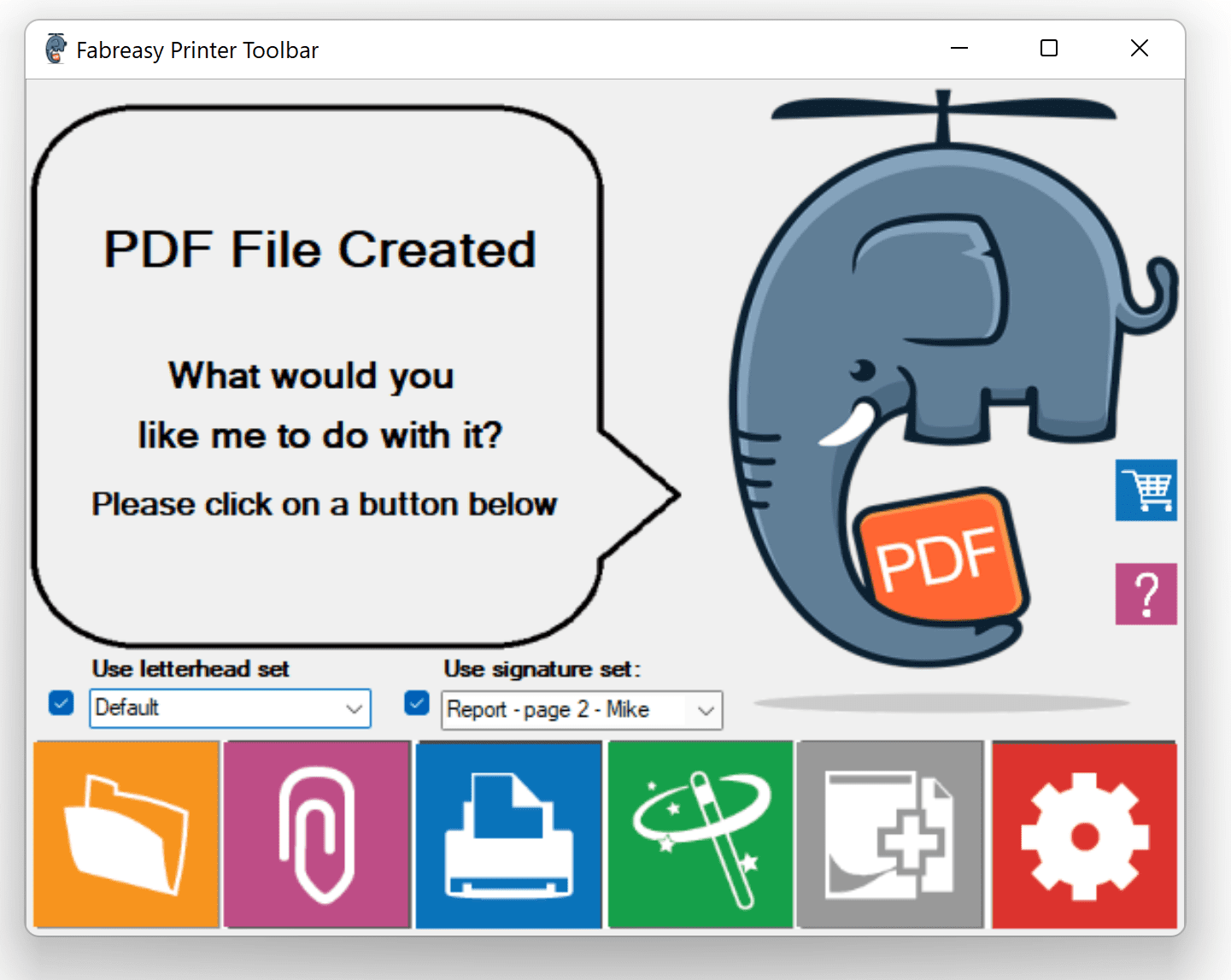
Check the video below to get started in more detail.
Letterhead sets and signature sets
It is also possible to flexibly combine and integrate different PDF letterheads per page with the Fabreasy PDF Creator. By using stationery sets and signature sets, you can choose the desired letterhead or signature for your PDF document after it has been created with the printer driver. This eliminates the need for manual settings each time, resulting in a more streamlined and efficient workflow. Stationery sets are created in the Fabreasy setup, tab ‘Letterhead’ and signature sets are defined in the ‘Add Signatures’ application.
Add cover pages
Finally, the Fabreasy PDF Creator also provides users with the option to add PDF files at the beginning or end of the created PDF document, such as a cover page or general terms and conditions
Much more..
After installation the Fabreasy Application Dashboard is installed. A set of applications enables workflow optimizations even more. Start the application dashboard and hover over the icons. Information is shown. Please note that when clicking on the question mark button within an application more details are displayed to get started.