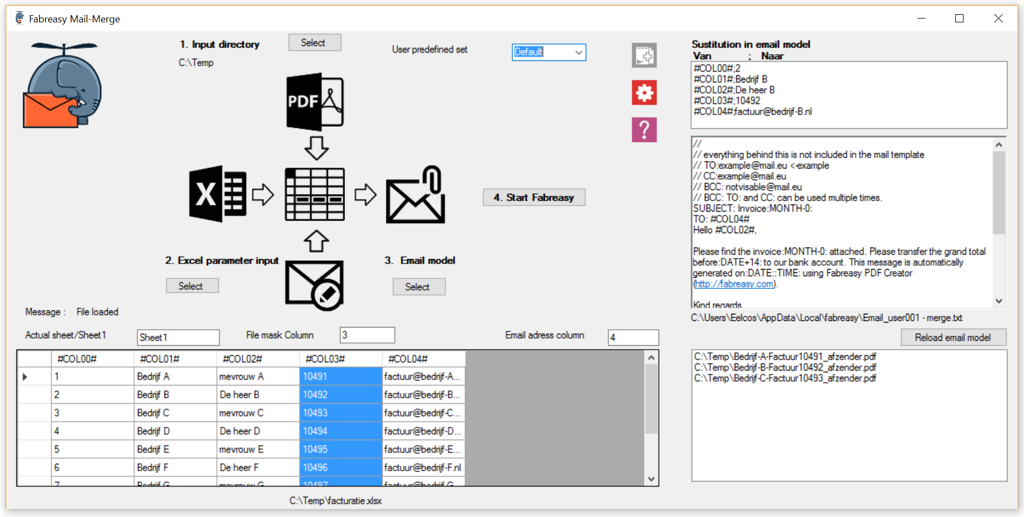Send the right file to the correct recipient. Use data from a row using an external file. The match between eg PDF, invoice number, email address and salutation can be combined with the correct PDF file as an attachment including stationery. Direct output to email. Note: Click on the help icon within the application to get started.
Step 1
Select a folder which contains the invoice files. e.g. C:\TEMP
The files are matched based on a column within an Excel file. Files must contain for example the invoice number that corresponds with column 3 ->
c:\temp\company-A-invoice10491.pdf -> 10491 in column 3
Step 2
Select the Excel file. Please make sure the sheet name corresponds with the sheets name in Excel (When starting Excel the sheets name is showed in the lower left tab). This name is based on the installed Office language .i.e. UK: Sheet1, NL: Blad1, etc (Open the document and check the name of the Sheet in the lower left corner).
Next set the ‘File Mask Column’ -> When the Column shows #COL03# please enter 3 within this field. Next set the ‘Email address column -> When the Column shows #COL04# enter 4.
Note: The Microsoft Access Database Engine must be installed. Download the 32 or 64 bit version, it is most likely the 64 bit.
Step 3
Create an email template and use the Columns for setting the email address and the correct prefix. Example:
SUBJECT: Invoice:MONTH-0:
TO: #COL04#
Hello #COL02#,
Please find the invoice:MONTH-0: attached. Please transfer the grand total before:DATE+14: to our bank account.
Kind regards,
Name
Click on [Save Email Template]
Step 4
Enable / Disable ‘add letterhead’ and select the stationery set to be used.
Start Fabreasy Mail Merger process -> [4. Start Fabreasy]
When you want to run the process again, please click on [Load Template]
Note:
- File mask column requires a number, from 0 to X. When the row shows #COL01# the corresponding number to be placed in this field is: 1
- When using fields from an Excel file within the email template please note that #COL01# is case sensitive (i.e. #col01# does not work).
- Using #COL1# (without the 0) causes an error.
- When there is no email adres found within a row no email is started (the PDF file will be skipped).
- When there is no PDF file there is no output / email.
- The file name needs to contain the same information as the specified column, but does not need to be an exact match. For example a file called ‘invoice_0723451_company.pdf’ is found within the input folder, the specified column e.g. #COL03# containing the invoice number: 0723451, results in a match. This file is attached the an email and the column containing the the email adres can be used as destination (TO: #COL05#)