Combine PDF-files with your digital letterhead – the reason why
PDF’s are indispensable these days. The layout looks the same on different devices. Content can be protected. PDF-documents have become the industry standard. It might be a challenge to give the same look and feel as your printed letters. As easy solution is provided below..
How-to use digital letterhead with PDF?
The most straight forward solution is to print a document like you are used to. Select the Fabreasy printer from any application. When printing to PDF is done, Fabreasy PDF Creator combines your PDF with your digital letterhead. Just as simple as that. Optionally you can select a letterhead set and signature set while creating the PDF.
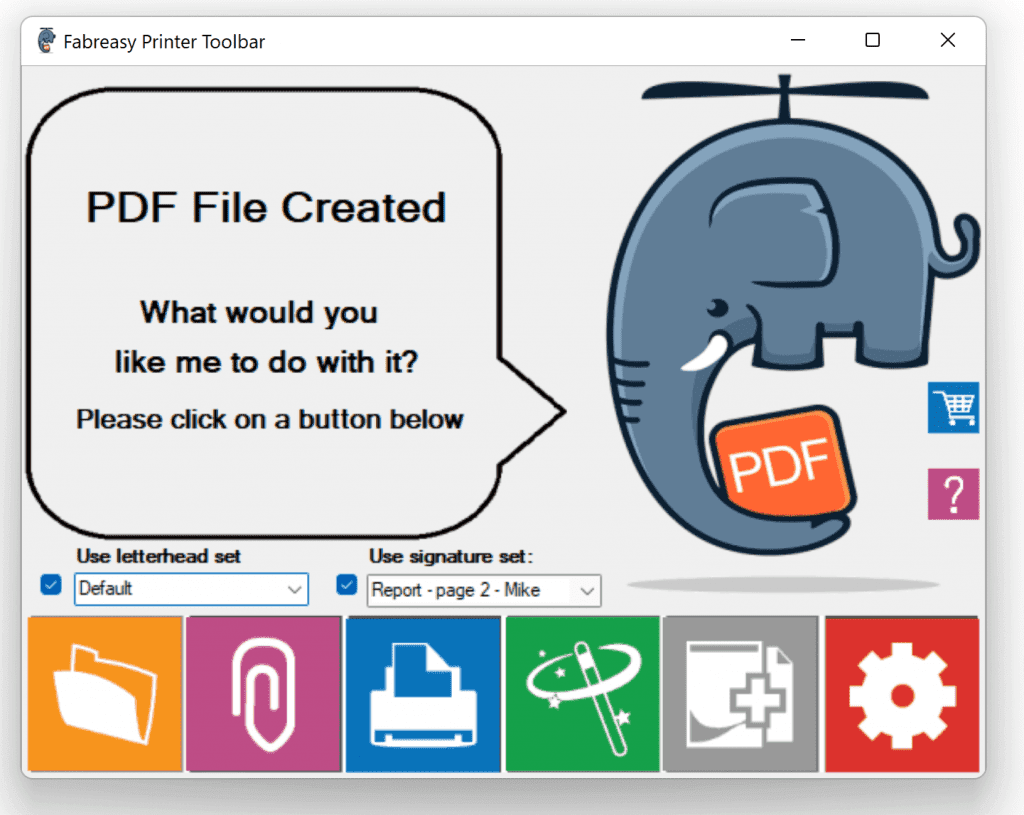
How-to add your digital PDF letterhead to reports, invoices, documents, etc.?
As soon as you have your digital letterhead available in PDF-format you are ready to go. Simply follow the three step below to get started. Please make sure you have separate pdf-files for letterhead and follow-up paper.
1. Download and install Fabreasy PDF Creator. When done a new printer is available: “Fabreasy PDF Creator (printer)”.
2. Open your document to which you would like to add your digital letterhead. Print the document and select: “Fabreasy PDF Creator (printer)”. When printing is done the Fabreasy printer toolbar appears. Please select Setup (red gear). First click on the tab ‘Library’ and add your pdf-letterhead. Next click on the tab ‘Letterhead’. Select letterhead and follow-up paper. Click “Save” button after making the desired settings. Click the [Close] button.
3. The created PDF-file is not ready be combined with your pdf letterhead. Click on the output options: folder, email or printer or combinations of these three using the magic wand. Using this method your invoice is now e.g. merged with your digital letterhead.
How-to define Letterhead sets
Different letterhead sets for different activities can be created (Fabreasy setup -> Tab ‘Letterhead’ -> button [Advanced options]. Within this menu Letterhead sets can be defined. Click on the [help] button within advanced options menu for specific setup support on letterhead sets. A set can have more than two different types PDF-letterhead paper.
How-to define Signature sets
Create signature sets using the following procedure: Fabreasy Dashboard -> Add Signatures -> tab ‘Signature definition’ -> Add a name, select a signature. Please note the signtool, this tool enables you to create a transparent signature image form a picture take by e.g. a smartphone. Next set the location and size on the page. Click on ‘Add signature definition to set’. Type in signature set name and add the created signature definition. More signature definitions can be added to one set.
Different output options: folder, email and printer
Printing to PDF might suggests file output only. Fabreasy offers more options direct output options. When the PDF is created using the Fabreasy printer driver a toolbar pops-up. Select your letterhead and signature set. Next click on one of the following output options: folder, email, printer or magic wand. The magic wand allows to start several options by one action: e.g. store the PDF in an archive and print the file.
What digital letterhead pdf-files can you use?
In most cases companies have their printed stationery available on paper. The easy way is to scan letterhead paper and use it. This is not recommended. The scanned page are usually large and of inferior quality. Please request the stationery PDF-file from your printing house or graphic designer in PDF vector format. Separate letterhead files with a transparent background having the correct page size (Letter / A4) are required. All pdf-security options should be disabled.
How-to create PDF letterhead online?
When you have e.g. an image of your company logo available a quick start on your stationery solution can be using the online WYSIWYG editor: https://editor.fabreasy.com (requires Dropbox). Fabreasy PDF Creator Letterhead library shows the locally stored pdf-letterhead files created by the online editor. A link to the editor can also be found in the Fabreasy Dashboard.
How-to set cover options
Next to stationery and signatures, you can also add PDF files at the beginning or at the end of the created PDF. This allows you to set a cover page or add general terms and conditions at the end of a PDF. Click on the [Set cover pages] button within the ‘Letterhead’ tab in Fabreasy Setup.
Includes powerful PDF tools:
After installation Fabreasy Dashboard is available. Useful PDF applications area are included:
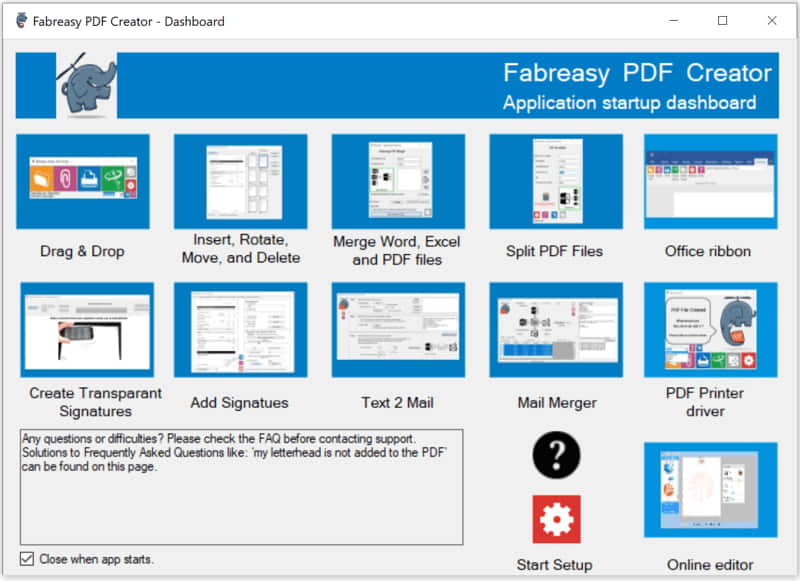
- Fabreasy Drag & Drop (drag and drop files or folders to create PDFs including stationery)
- Fabreasy Office ribbon (a single click converts your document into PDF including stationery)
- Fabreasy Rearrange PDF pages – insert, delete and rotate pages
- Fabreasy PDF Merger – Merge Word / Excel / PDF Files into one PDF-file
- Fabreasy PDF Splitter – Split PDF files
- Fabreasy PDF Mail Merger – use Excel data to send a PDF file
- Fabreasy PDF Text2email – use text from a PDF file to send the file via email
- Fabreasy PDF Add Signatures – add (dynamically) different signatures in different places in a PDF file
Look here for all the features of Fabreasy PDF Creator
Users recommendations
Many users from a wide range of companies use Fabreasy PDF Creator. Please check the (verified) reviews on Capterra:

