This page will help you to understand how to insert a pdf letterhead that can be used by in Word or Excel when generating an output pdf.
Preparations: Make sure you have a vector version of your letterhead paper and follow-up paper in PDF format.
Please note: 14 day free trial – **** for limited time 50% discount **** use coupon: 50-OFF-LIMITED-TIME
Follow the steps below:
- Download and install Fabreasy PDF Creator
- Open Word, the Fabreasy PDF Creator Office Ribbon is added to Word.
- Open Click on Fabreasy Settings (red radar icon)
- When setup is opened, click on the ‘Letterhead’ tab.
- Click on [Select] at the ‘Select your PDF Letterhead’
- The tab ‘Library’ shows the PDF-files available
- Click on [Select local PDF file] navigate to the Letterhead PDF files and add them to the library.
- Click on the Letterhead PDF and click on [Use selected file]
- Click on [Select] at ‘Other template to insert’ and select the file from the library.
- Check the setting to where the letterhead and follow-up paper needs to placed on the page (e.g. First page only / Page 2 to last).
- Click on [Save settings] and [Close]
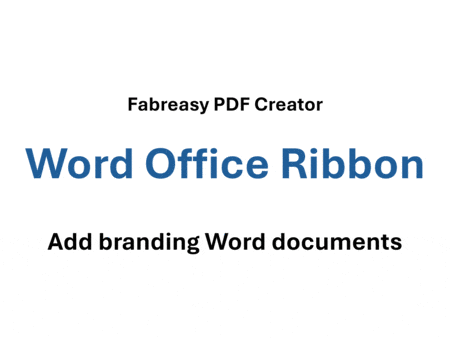
HOW TO USE: How to insert pdf letterhead in your Word output document
When all settings are saved. Open your Word document click on the button [Create PDF]. Your Word document is converted to PDF and your PDF letterhead is added to the PDF output document. Please note your letterhead is showed when you open the output PDF.
Incorporating PDF Letterheads in Word: A Comprehensive Guide with Fabreasy PDF Creator
In the contemporary business environment, the question of “how to insert PDF letterhead in Word” frequently emerges. This query is not just about merging two files; it touches upon the very essence of branding and maintaining a consistent professional image in digital communications. The importance of seamlessly embedding branded elements into everyday documents cannot be understated. Fabreasy PDF Creator, with its multitude of functionalities, offers a perfect solution to the often-asked question: “how to insert PDF letterhead in Word?”
Understanding the intricate details of “how to insert PDF letterhead in Word” is pivotal for businesses and professionals who strive to keep a consistent brand identity. While there are multiple tools available in the market, Fabreasy PDF Creator distinguishes itself through its capacity to integrate a standalone PDF letterhead into another document, ensuring that the digital realm reflects the professionalism found in traditional paper communications.
The challenge isn’t just about figuring out “how to insert PDF letterhead in Word.” It also encompasses maintaining the quality and original design of the letterhead. Many tools tend to compromise the integrity of graphics, leading to reduced clarity or even distortion in the final product. Fabreasy stands as a beacon in this area, providing outcomes that retain the pristine quality of the original files. This ensures that every document, whether shared internally within an organization or sent externally to clients and stakeholders, meets the highest standards of branding and quality.
The digital landscape, with its myriad of file formats and requirements, often leaves professionals pondering “how to insert PDF letterhead in Word” without sacrificing quality or functionality. Fabreasy’s user-centric design bridges this gap, offering a simplified yet effective solution. Even those who might not consider themselves tech-savvy can navigate the software with ease, achieving the desired outcome without the need for extensive technical knowledge or expertise.
Beyond the primary feature that answers “how to insert PDF letterhead in Word,” Fabreasy PDF Creator is versatile, catering to an array of documentation requirements. From adjusting layouts and adding annotations to splitting PDFs or converting between different file formats, the software stands as a comprehensive solution in the documentation domain. Its ability to adapt to different requirements ensures it remains relevant and valuable in diverse professional settings.
Moreover, in an era where time is a precious commodity, the efficiency of Fabreasy is a boon. By streamlining the process of merging and embedding PDFs into Word documents, it not only saves time but also reduces potential errors that might arise from manual processes. This efficiency is further complemented by its intuitive interface, which guides users seamlessly through every step.
To conclude, the digital transformation that many businesses and professionals are undergoing demands tools that are both efficient and reliable. The recurring question of “how to insert PDF letterhead in Word” underscores the need for solutions that uphold branding standards while ensuring ease of use. Fabreasy PDF Creator, with its robust features and user-friendly interface, emerges as the ideal solution to this challenge. By bridging the gap between traditional and digital documentation, it ensures that every piece of communication reflects the brand’s ethos and standards, irrespective of the platform.
